WebHost Manager enables you to park a domain on top of another domain, which effectively points all HTTP and email traffic from the parked domain to the other domain it is parked on top off. However, customers can park domains themselves from their cPanel control panel so you’ll rarely have to use this feature in WHM. Follow along and see how it’s done in WebHost Manager, also watch the WHM video on : How to Park a Domain in WHM?
- Log in and click the DNS functions link in WebHost Manager.
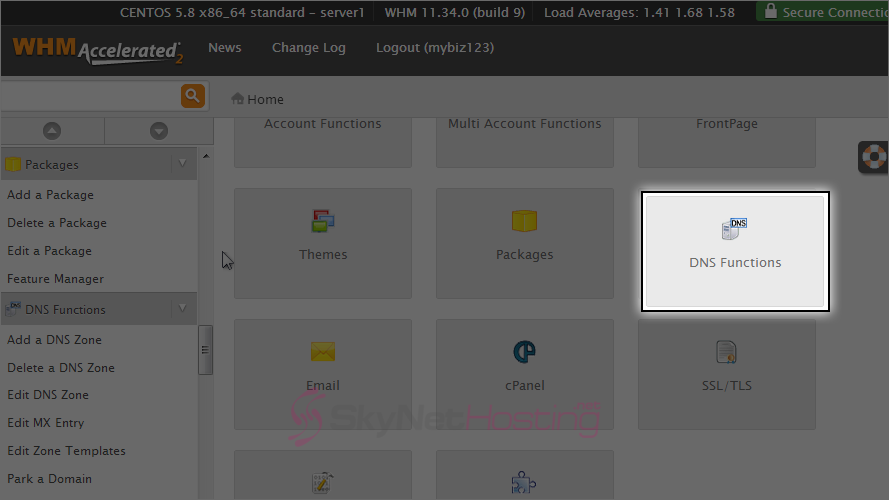
- Then click Park a Domain.
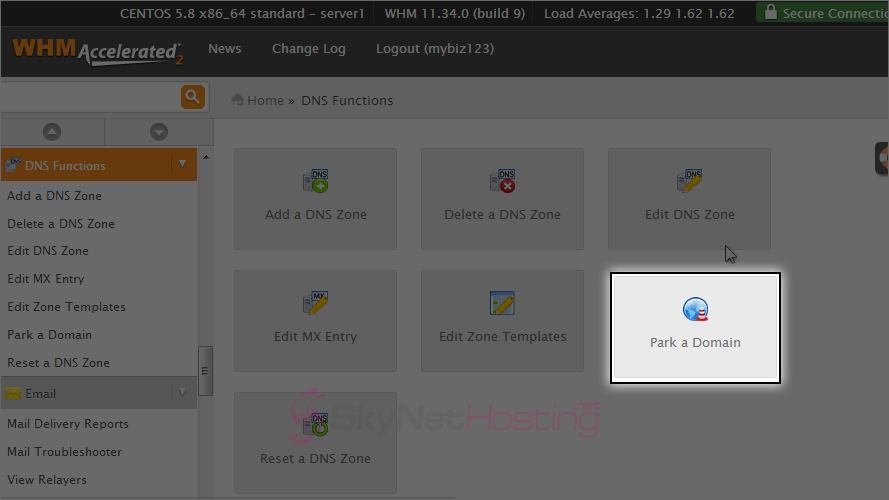
- Parking a domain will automatically setup a DNS zone in the server so for this tutorial, we want to park (or point) a new domain to anotherdomain.com. Select the existing domain here.
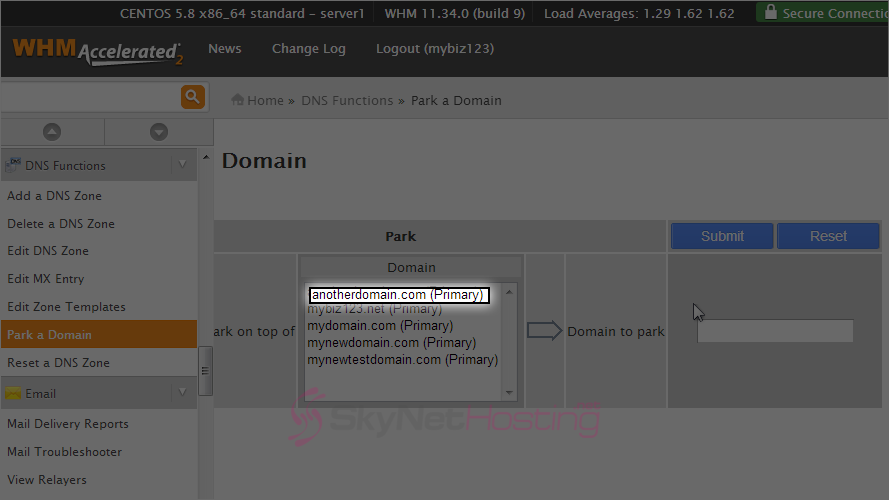
- Then enter the new domain to park here.
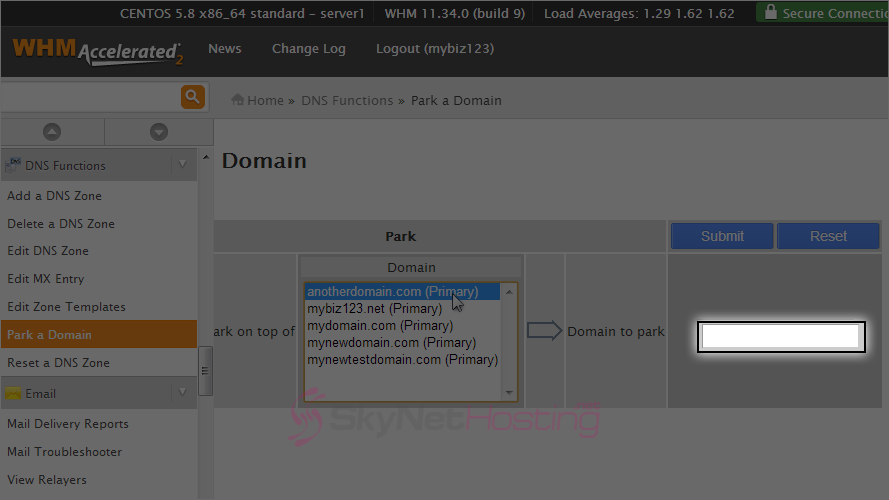
- To create the new DNS zone, click the Submit button.
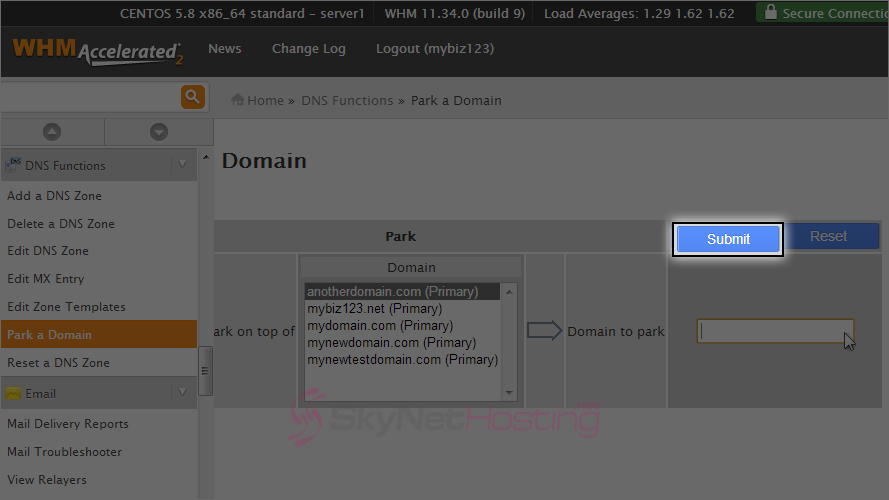
- That’s it! We’ve just created a new DNS zone so that our new domain will point to our existing domain.
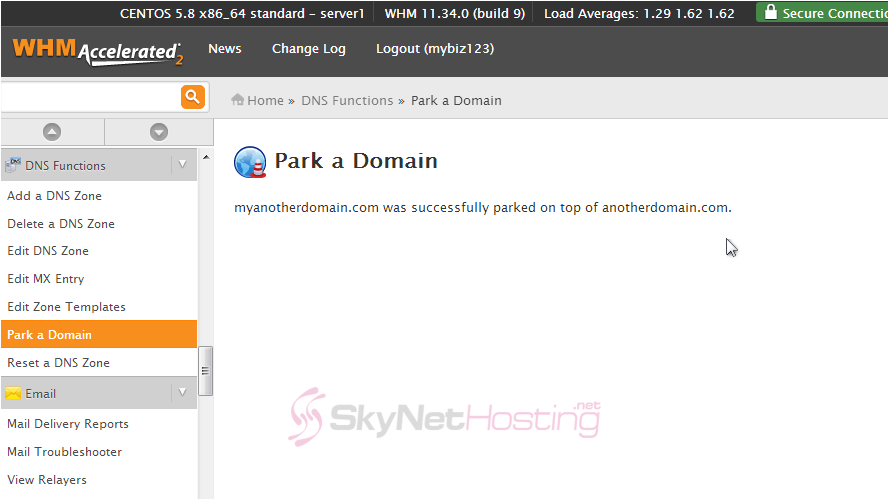
Note:
Make sure that you now update the nameservers of the parked domain to the same values as anotherdomain.com. Both domain names must have the same nameserver settings and after 24-48 hours of propagation, the new domain will be successfully pointing to the original domain.
How to Park a Domain in WHM?
This is the end of the tutorial. You now know how to park a domain in WHM. Remember that your customer can do this themselves with their own domains from their cPanel.