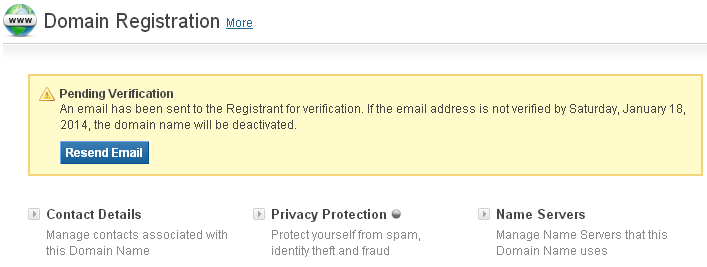Importance of Whois Data Verification
As per the Whois Data Accuracy Specification, it is required to verify the email address of the Registrant contact – for each gTLD (Generic Top Level Domain) domain name, within 15 days of:
- a domain name being registered with an unverified Registrant Contact email address,
- a domain name being transferred in from another Registrar,
- the Registrant Contact being replaced by a contact with an unverified email address,
- the email address of the Registrant Contact being modified to an unverified email address,
- an unverified email address being associated with a domain name, after the domain name is moved to another Account.
The gTLDs for which this requirement is applicable are:
- – .COM, .NET, .ORG, .ASIA, .INFO, .BIZ,
- – .JOBS, .US, .PRO, .MOBI, .NAME, .TEL, .SHABAKA, .XXX and Donuts Domains
Upon one of the above actions being performed, an email would be sent from the domain system to the Registrant Contact email address for verification. If the Registrant Contact does not complete the verification process within 15 days, the domain name would be deactivated. It would then resolve to a page indicating the reason for the deactivation, along with instructions to activate the domain name. It is only when the verification has been completed that the the domain name will become active for use.
During the 15 days duration as well as upon deactivation, it would be possible from within the Reseller / Customer Control Panel to:
- – update the Registrant Contact Details
AND / OR - – re-send the verification email, in case the Registrant Contact has not received it.
How to update the Registrant Contact Details?
-
Login into your Reseller/Customer domain control panel and search for the domain you wish to change the contact information of.
-
Once you locate the domain, scroll to Domain Registration section and click on Contact Details. This will open the Manage Contact Details dialog box. You can then go ahead with changing the details for the following:
-
Registrant Contact
-
Administrative Contact
-
Billing Contact
-
Technical Contact
-
After updating the relevant details, hit on Save Contact Details to save the entries.
Note: Since this article is about changing changing Registrant Contact, the focus is on it.
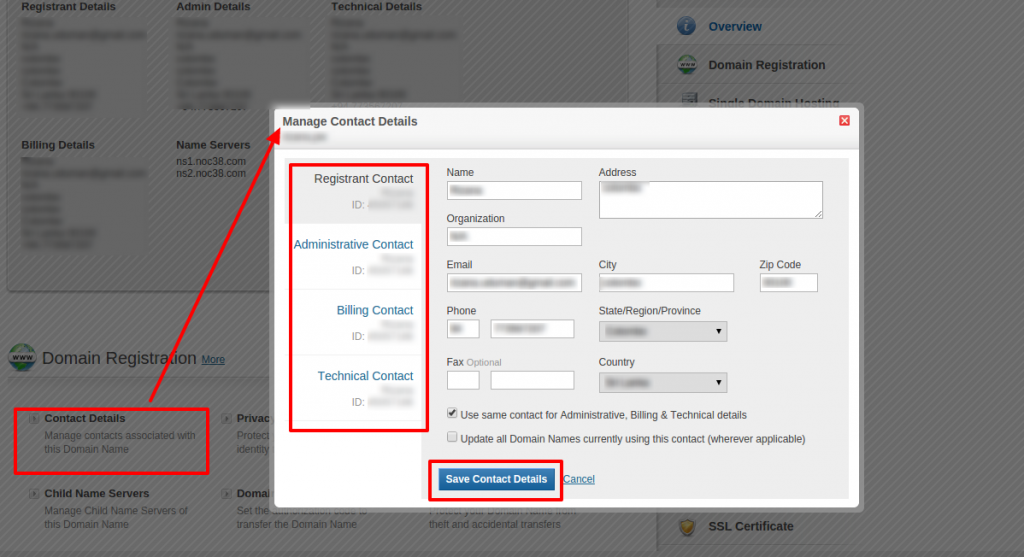
How to resend Verification Email?
-
Login to your Reseller/Customer domain control panel
-
Search for the domain name and proceed to the Order Information view.
Click the Resend Email / Resend Verification Email button.