Almost all of your clients will eventually submit a support ticket for some reason. This tutorial will show you how to manage your WHMCS support queue. Watch the video of this episode of this on Managing Support Ticket Queue in WHMCS
- Log into WHMCS admin panel and click on the Support tab.
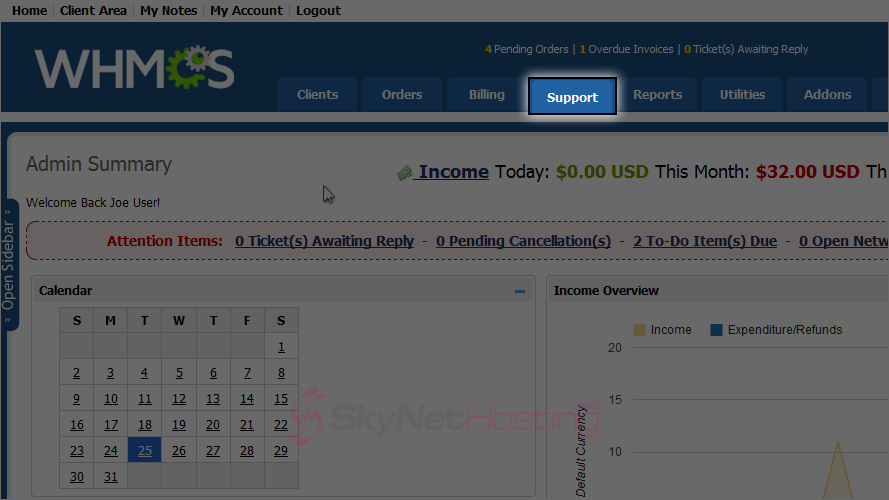
- Click on Support Tickets.
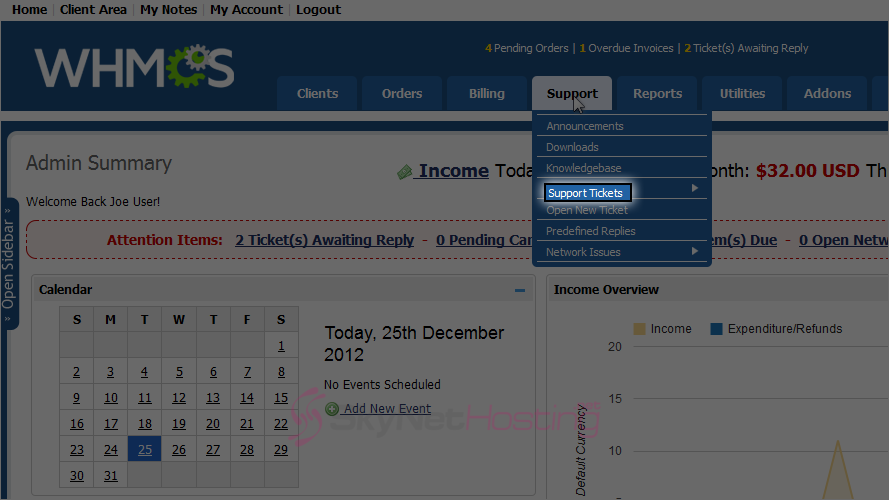
- To open a support ticket,click it’s Subject.
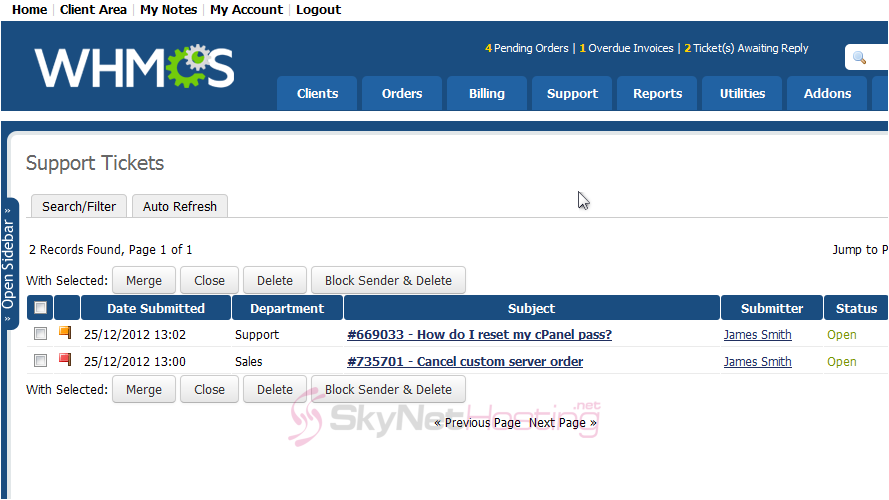
- You can change the ticket’s status using this drop-down menu.
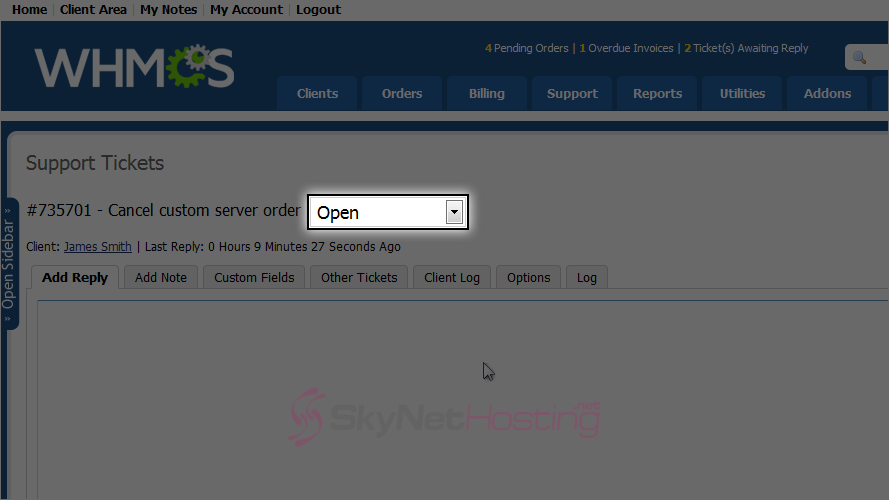
- Enter your reply here, then scroll down.
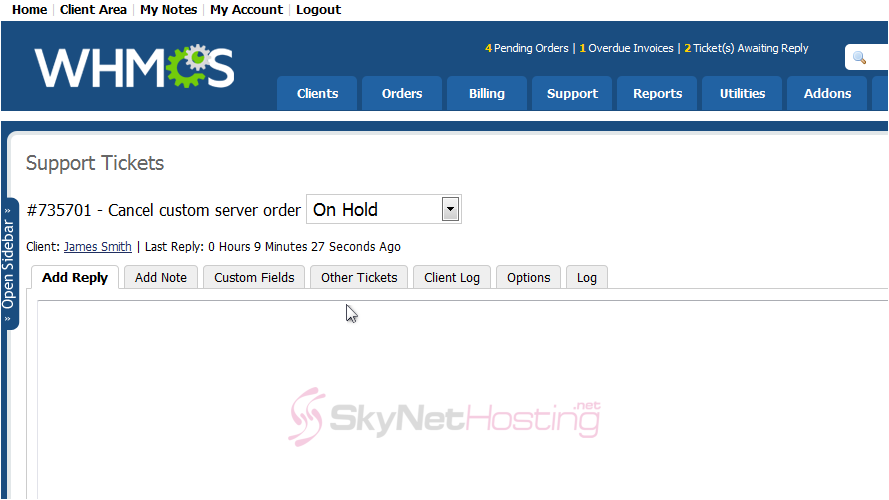
- Select what to do after posting your reply.
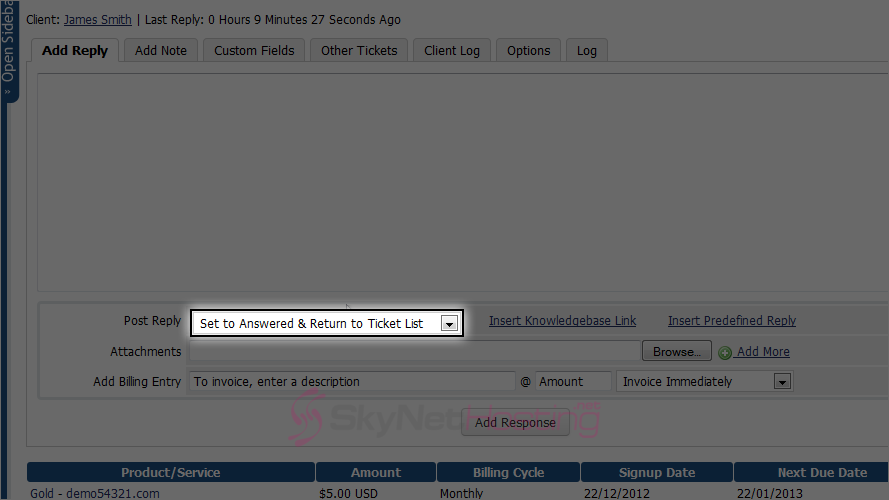
- You can insert a Knowledgebase Link a Predefined Ticket Reply or an Attachment using these fields.
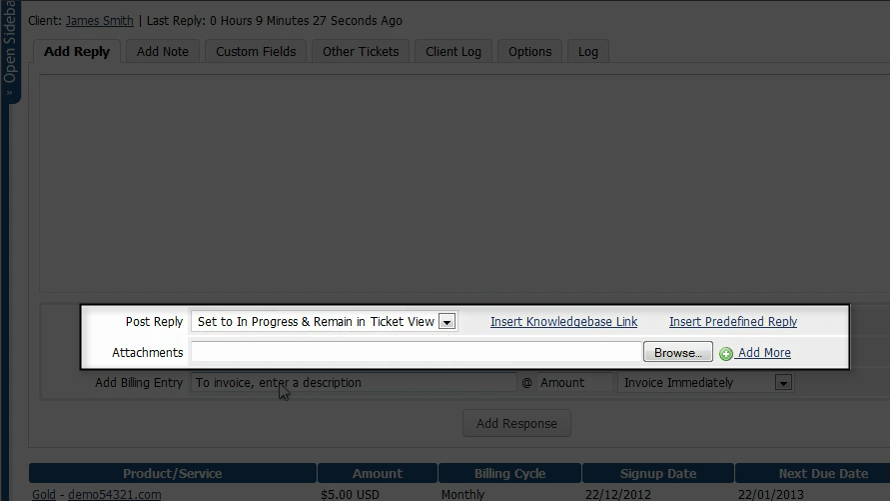
- You can also add a billing entry right here, instead of having to do that separately.
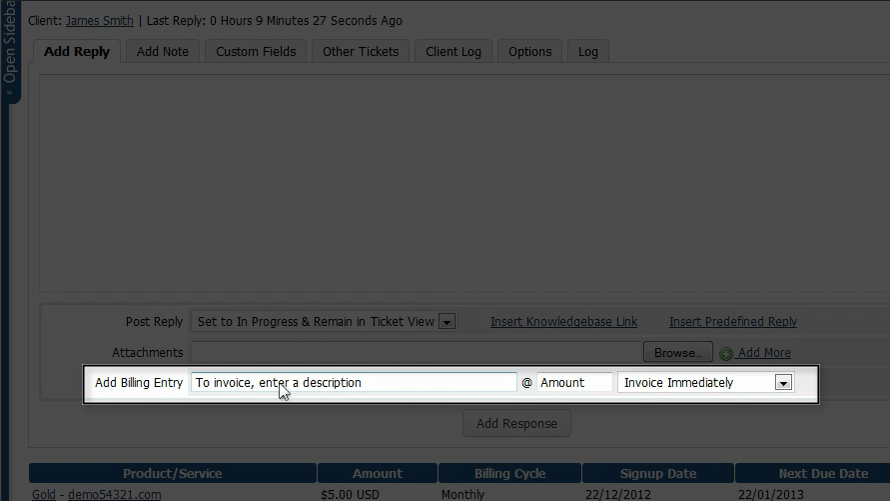
- Let’s add a Predefined reply.
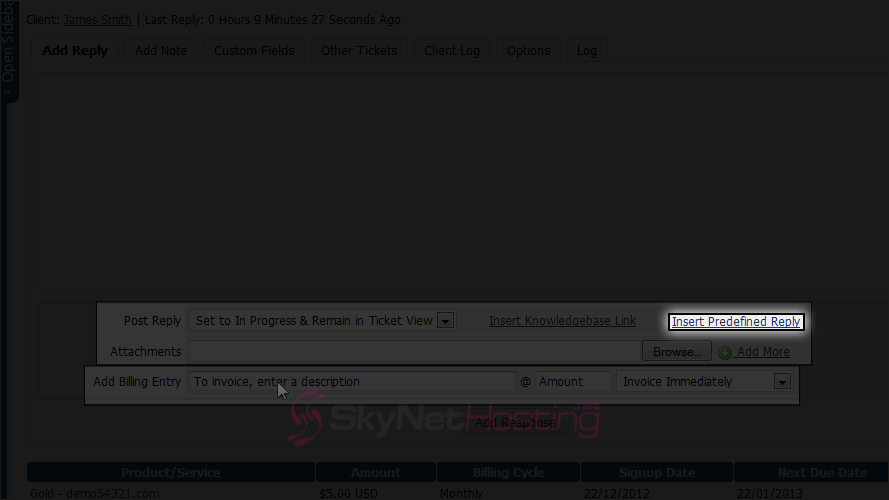
- Here is predefined replys category list. Choose only category we have Support.
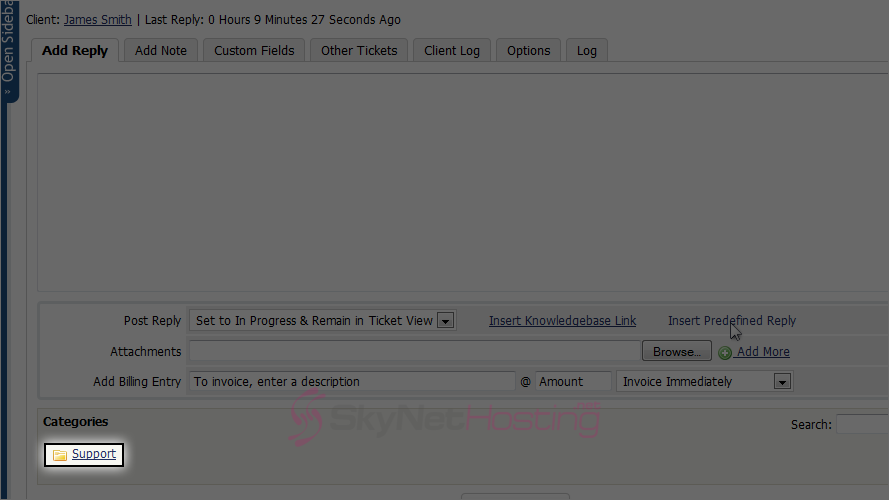
- Select a Reply.
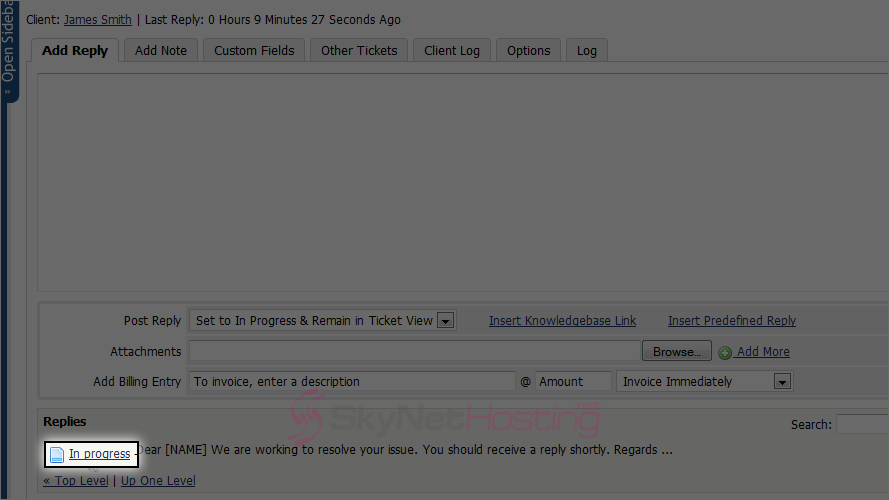
- The predefined reply has been inserted here. Note: The reply will overwrite any exisiting contents of the box. When finished, click Add Response.
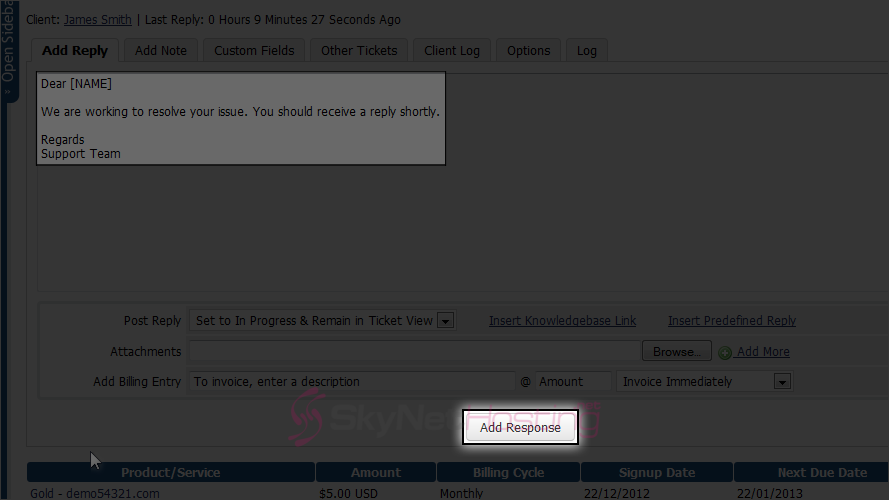
- Scroll down to verify that your reply was submitted correctly.
- Here it is! Now scroll back up and return to the support ticket queue.
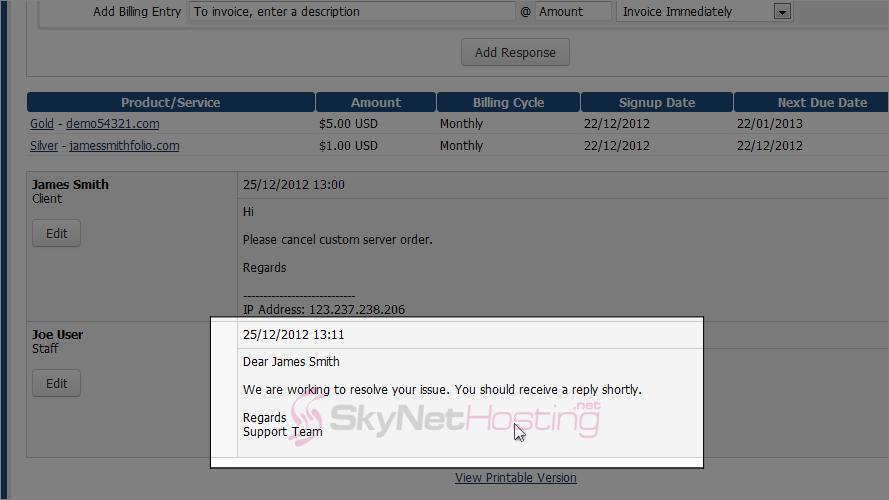
- Since the ticket is now marked In Progress, it will not show up here by default. You can change that by clicking the Search/Filter button.
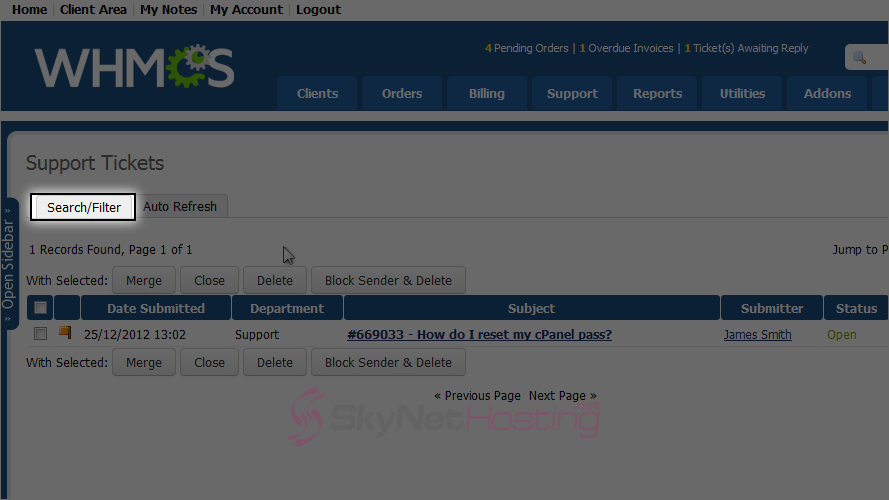
- To view all tickets make sure you set Any in all options.
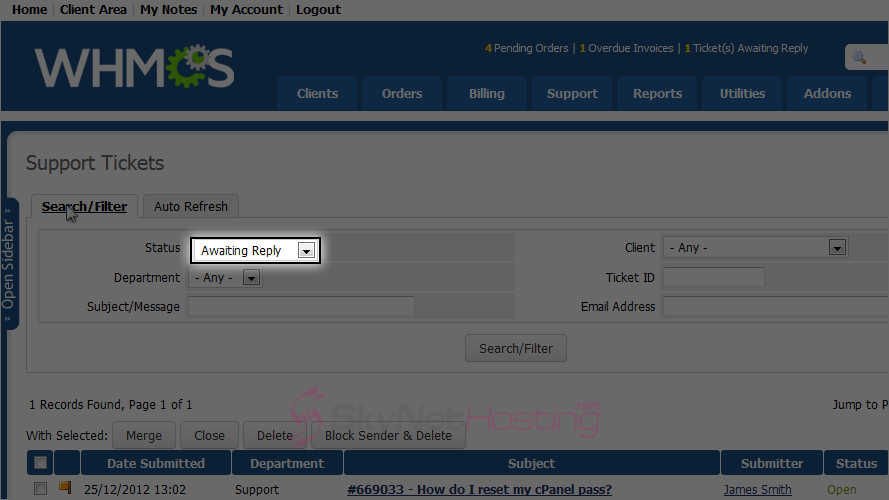
- Click Search/Filter.
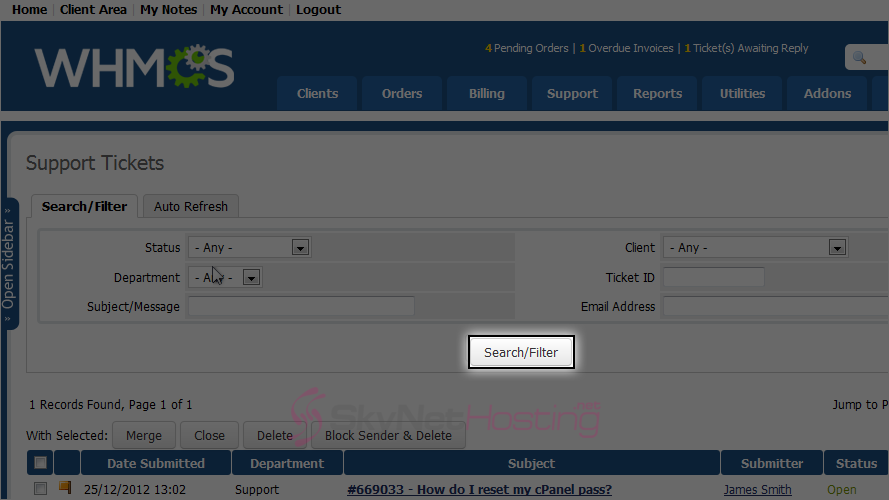
- The page will reload, filtering the tickets as specified – in this case, all. You might find it useful to Auto Refresh the page every few minutes.
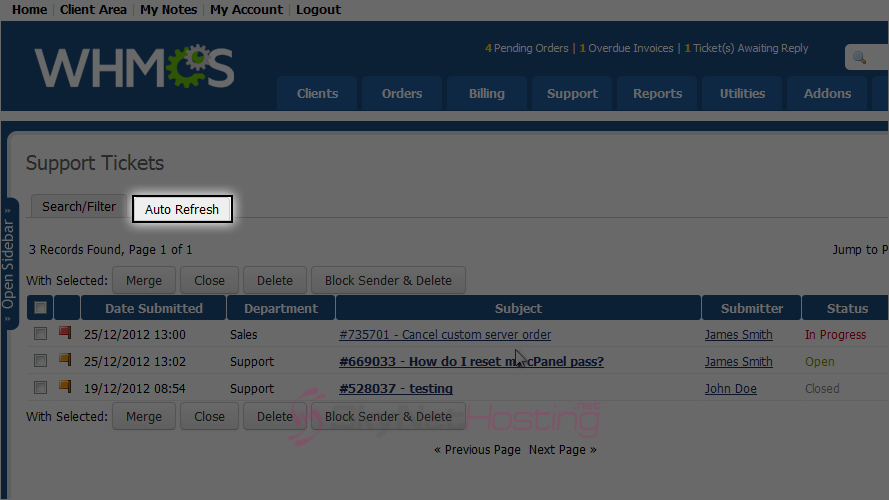
- Specify the interval, then click Set Auto Refresh.
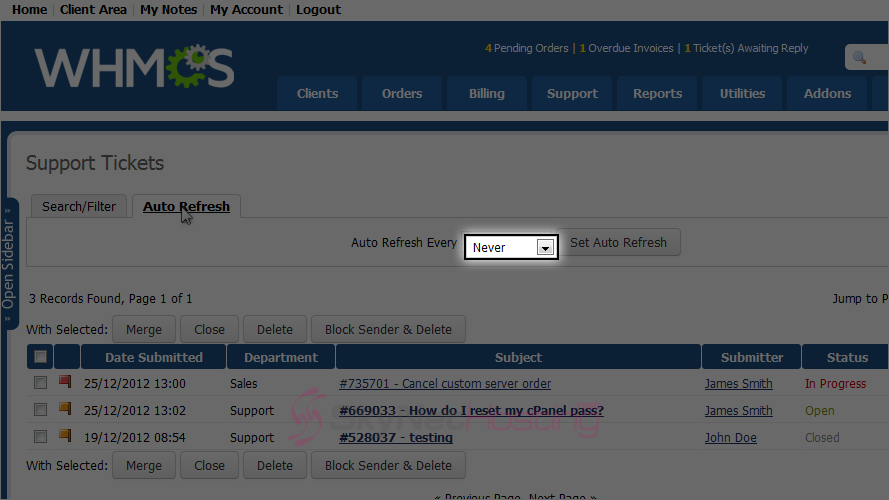
- You can also use Merge, Close or Delete buttons to merge, close or delete tickets. Use Block Sender & Delete to block sender and delete the ticket if they are found to be spam.
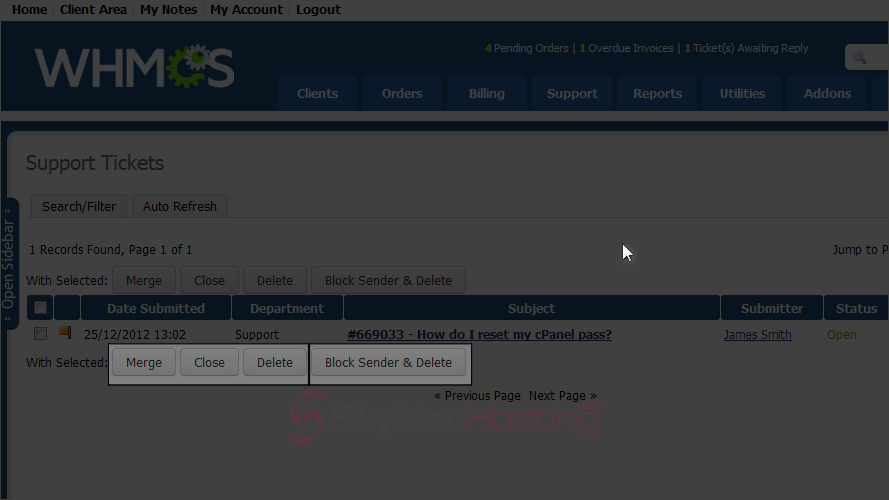
Managing Support Ticket Queue in WHMCS
This is the end of the tutorial. Now you know how to manage the support ticket queue in WHMCS.