Often, a client will want a customized order instead of your standard offerings. With WHMCS, you can give them an initial quote that can later be converted to an invoice. Learn how it’s done with this detailed tutorial. Watch the video Sending a Quote to a Client Using WHMCS
- To create a new quote, go to the Billing menu after log into WHMCS admin panel.

- Hover over Quotes link and click Create New Quote.
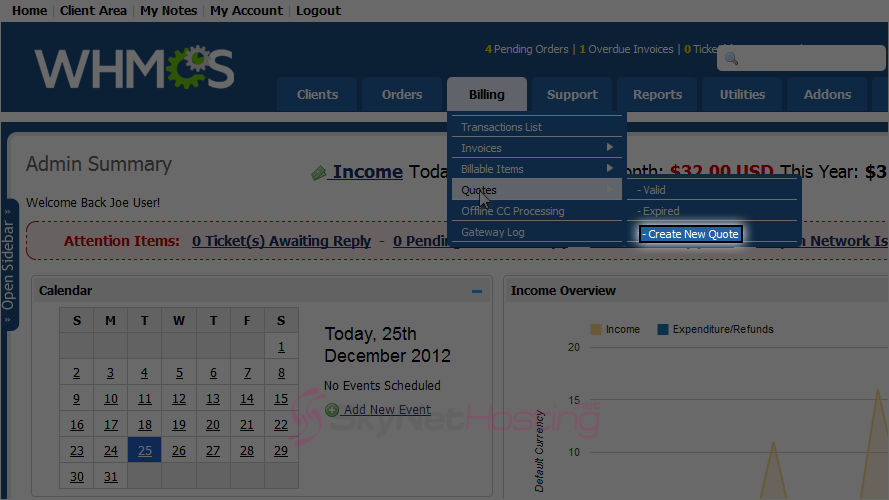
- Fill in the general information.
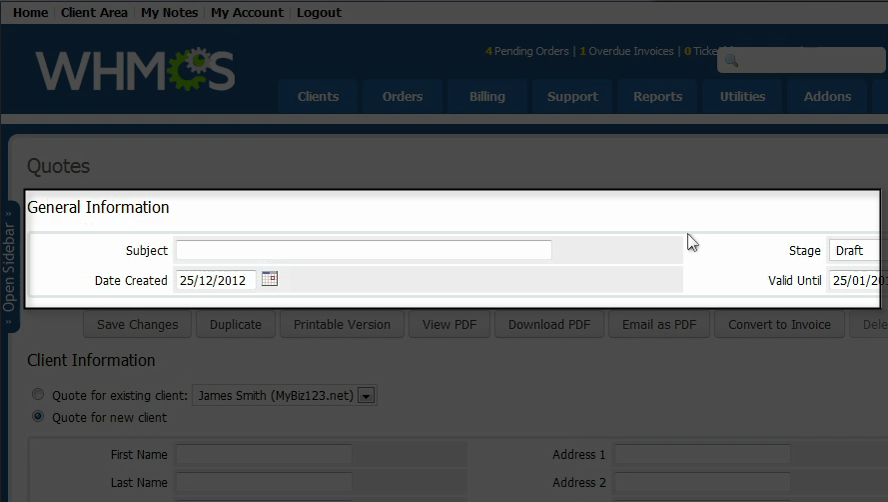
- Enter information for a new client, or choose an existing one.
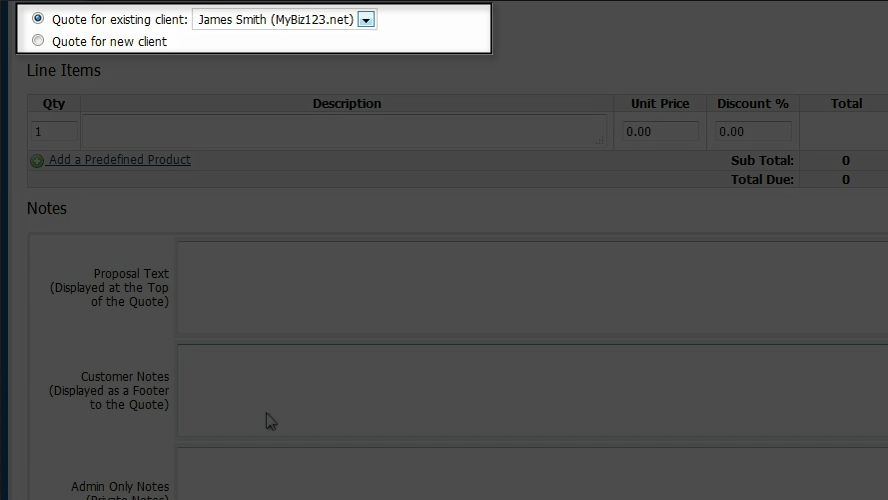
- Specify any number of Line Items for this quote. You can only add one at first and scroll down and click on Save Changes.

- The quote has been saved. Scroll down to add another Line Item to this quote.
- You can also add predefined product you are selling. Click Add a Predefined Product.
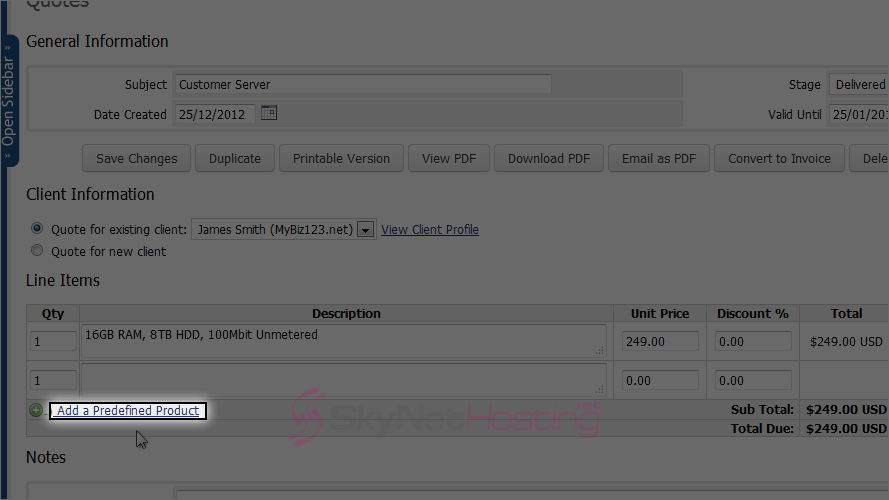
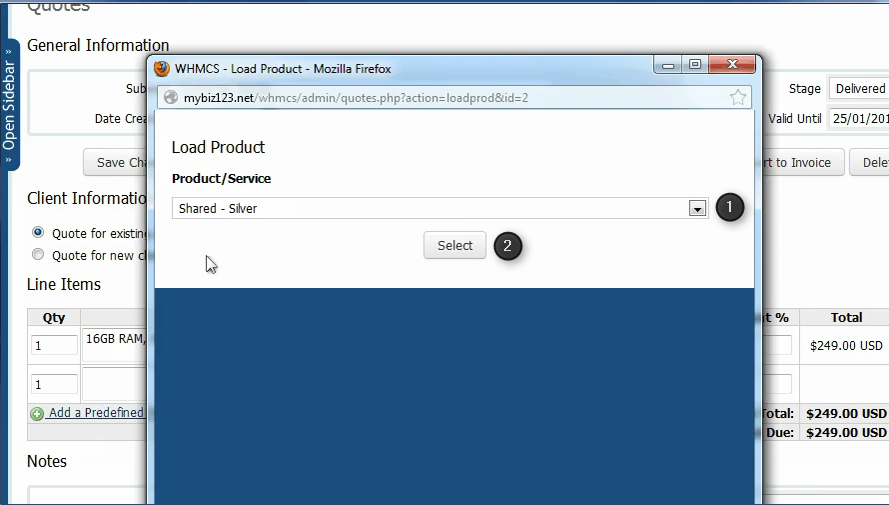
- Scroll down and click on Save Changes.
- Once saved, a quote can be duplicated, deleted, downloaded or e-mailed as a PDF. Most importantly it can be converted to an invoice.
- Click Convert to Invoice.

- WHMCS 5 will show you few new options like, generate single or split invoice. You are also given an option to send notification email. Choose your options and click Submit.
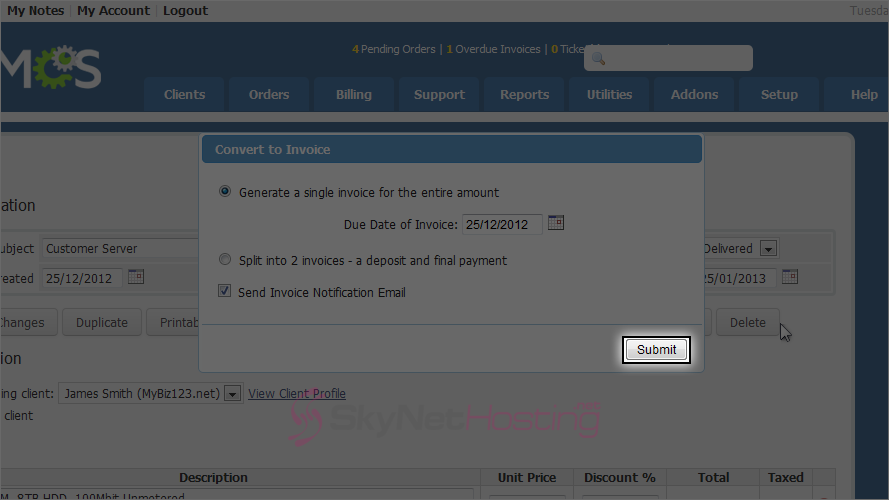
- The quote has been successfully converted into an invoice. Make any necessary changes to the invoice items and click on Save Changes.
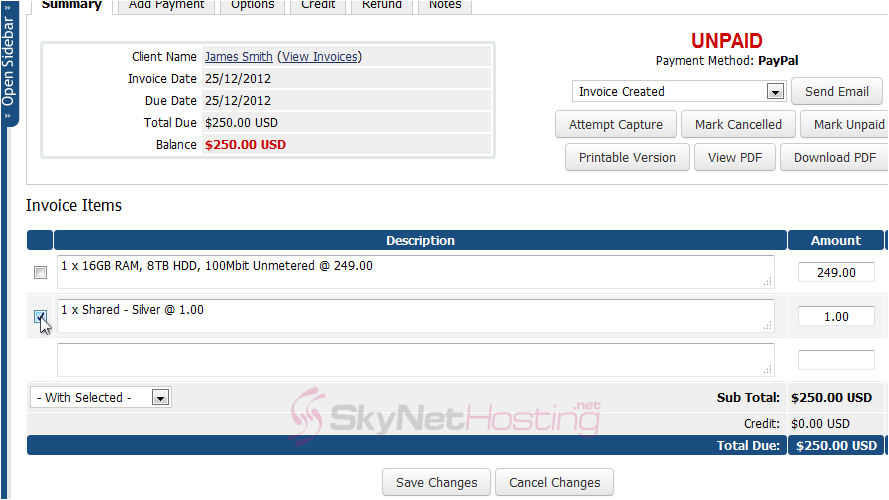
Sending a Quote to a Client Using WHMCS
This is the end of the tutorial. You now know how to send a quote to a client using WHMCS.